UX Breakdown: TED Talks
- On May 25, 2016
- In General
- By Dylan Dullea
TED Talks are “influential videos from expert speakers on education, business, science, tech and creativity.”
Their mobile app is a platform for people to watch, download and share TED’s videos. This is a look into how that app functions for users and includes recommendations and observations to the user experience that can help with TED’s goals of retention and engagement.
At the first launch of the app the UI and layout look great. So let’s dig in and see what kind of cool things I can do here.
Ok, let’s dig into the UI a little bit and zoom in on the top bar.
Clicking the headphones button opens a drop down. Here’s a typical user’s train of thought.
The autoplay feature might not be the best idea for a new user. It’s confusing and there’s nothing explaining to the user what the headphones mean. I guess they mean you should put your headphones in because we’re going to blast some noise while you’re sitting in Starbucks.
It’s supposed to be fun exploring a new app and when a user comes across a button that they don’t typically see in other applications, the best idea is to give them an explanation of what it is, or at least a warning that they’re going to start a disco in the middle of a coffee shop.
Back to some affordance problems. Here are two quick things I noticed that are going to be confusing to users:
Below is a function that makes perfect sense where it is. This is a simple button to display subtitles. The problem is that it looks like the universal action for speaking and commenting.
I see the logic here, you are adding language to the video visually, but the problem is that most users are conditioned to see this as an action they can perform for communication.
On to the Discover section of the app. Obviously this is where we’re going to be able to search and find new content. The problem is that I can’t figure out how to discover anything. Here’s the thought process:
Screens like this cause users to bounce. There are no affordances and users are expected to figure it out, there’s nothing fun in the exploration here, it’s just frustrating.
Turns out that you have to swipe on the word “Teaching” to get to more topics, but that also doubles as a button to get to the teaching videos!! Silly me…
Overall, in Discover one would expect the videos under the new term to change after they figured out the swipe functionality. After you figure all of that out, you get a relatively disappointing list view. This section of the app can use some work to make it appear more curated and look nicer on the eyes.
1. Show the user how the swipe works (just two little arrows could work.)
2. Don’t make the word you’re swiping ALSO a button.
3. Display the videos for each topic under the new word you swipe.
This will make the discovery experience much lighter, and fun and engaging. It’s not rocket science guys.
I’ve got a couple of issues with Surprise Me. It makes sense as a feature with a content app, but there are a few expectations not really being met here.
The reality didn’t really live up to the expectation (the expectation that I was going to be surprised). I was surprised by the fact that I was sent to this secondary screen, but it caused a moment of confusion and a little more work for me.
Ok select a length.
Finally I get a video. Not surprised I didn’t have to perform 4 more actions to get surprised at this point.
Let’s see what happens if I click Cancel.
Now we’re running into some real problems with the experience. This screen comes up and I have no idea how to get back to that cool “Surprise Me” screen with a simple single button.
This screen is as far as Surprise Me goes. Now there’s no way to get back to that cool simple page with the single button where I was hoping to get surprised. You realize as a user , this is actually the real Surprise Me page. Very disappointing. This doubles as a save for later screen and has no real way to play Russian Roulette with some cool content.
Why not give the user a random video with an image and description on the same page, and if they don’t like it they can keep clicking “like” to be surprised?
Overall the functionality in TED is great. Pagination is fast and responsive, everything loads with ease. There are some issues that can be quickly fixed with affordance changes on some of the pages and better user on boarding will help with 80% of the problems that are most likely causing users to bounce. They can also take features like Discover and Surprise Me and pair them down into much more simple and succinct concepts that users expect and still get the same value from.
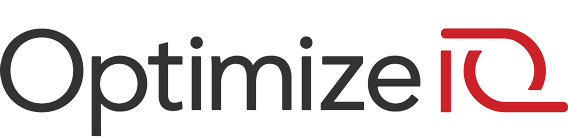













0 Comments